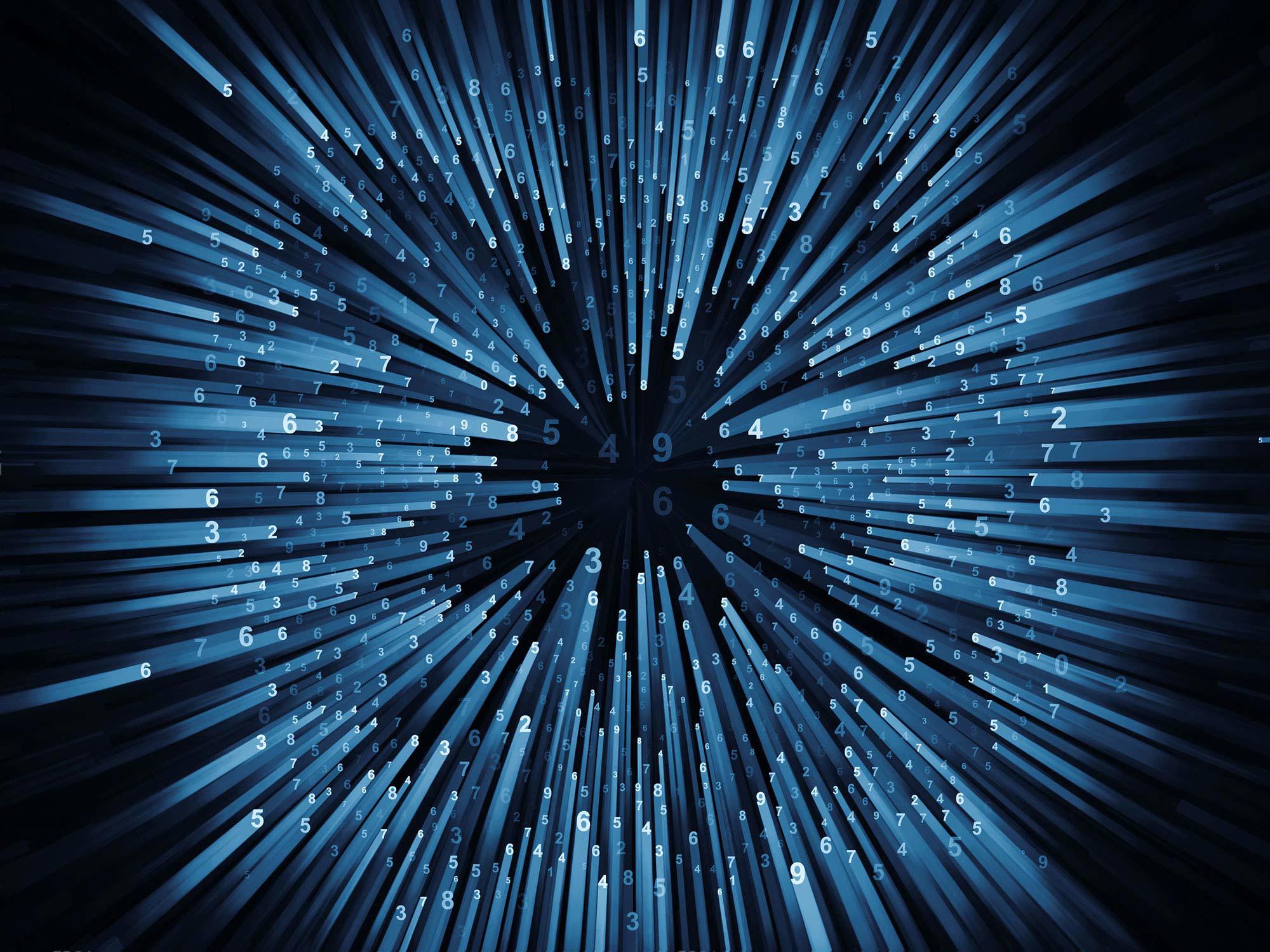
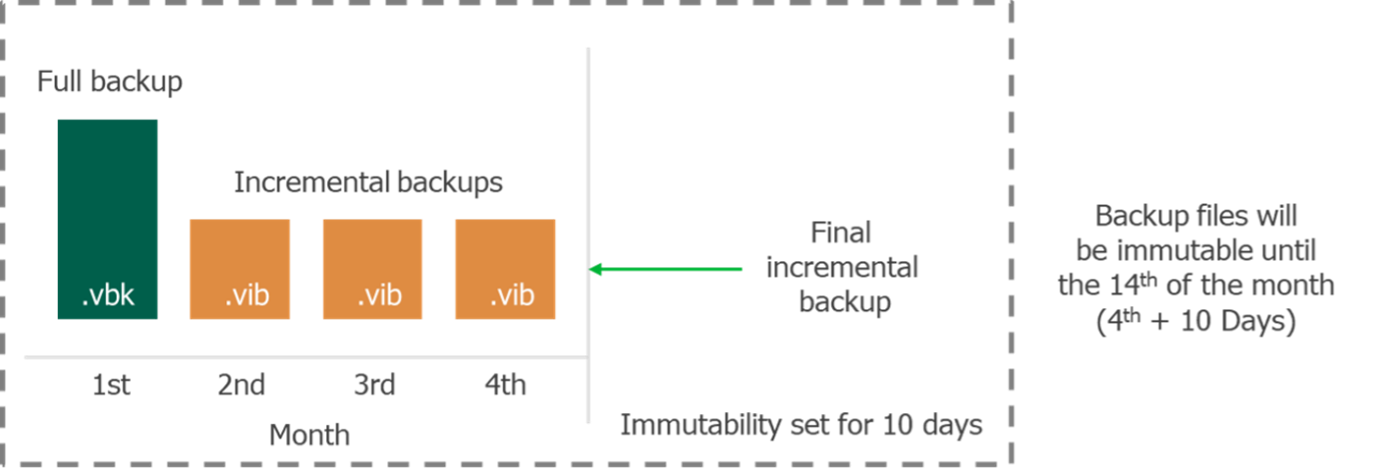
Veeam Hardened Immutable Repository
a storage solution that prevents deletion and modification of backups
Veeam Backup & Replication allows you to prohibit deletion of data from the extents of the scale-out backup repository by making that data temporarily immutable. It is done for increased security: immutability protects your data from loss as a result of attacks, malware activity or any other injurious actions
The Hardened Linux Repository enables primary backups to be immutable, not by packaging a storage appliance together, but by offering the ability to achieve local immutable backup storage by using generic compute and storage with a supported Linux x64 distribution that provides this functionality.
Immutability protects your data from loss because of malware activity or other failure scenarios mentioned above by temporarily prohibiting the deletion and modification of data.
You will notice from the above that there is no requirement for specific hardware or appliances!
The hardened repository will be added to your Veeam Backup & Replication management server in the same way you add all other repository types. A super simple wizard driven approach requires only one checkbox mark to enable this feature.
We also advise where possible to use XFS, which enables Veeam to use fast cloning. “Fast clone” is the Veeam technology that helps create quick file copies, increases the speed of synthetic backup creation and transformation, reduces disk space and decreases the overall impact on the storage device.
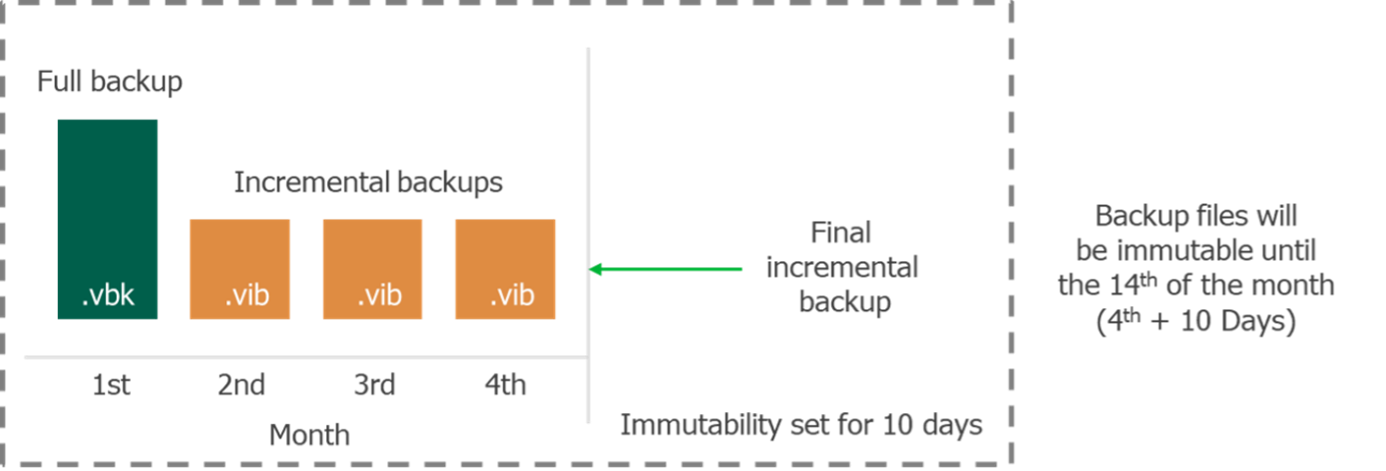
Expanded Instant Recovery
When Veeam Instant Recovery is performed, Veeam Backup & Replication uses the Veeam vPower technology to mount a recovered VM image to an ESXi host directly from a compressed and deduplicated backup file. Since there is no need to extract the VM from the backup file and copy it to production storage, you can perform restore from any restore point in a matter of minutes.
to finalize Instant Recovery, you can do one of the following: